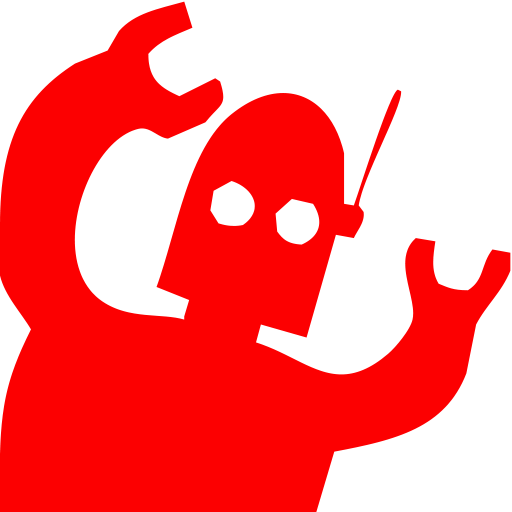If you’re seeing this page, then you either just installed Lil’ Scribbler or you’ve clicked “Info” from the right-click menu of the Lil’ Scribbler extension icon. Hooray and welcome!
Lil’ Scribbler has been designed to become embedded in your workflow, operable completely via keyboard commands. A minute to learn, a lifetime 5 minutes to master!
Using Lil’ Scribbler
- The extension should work out of the box, but if you have any tabs open already when you install Lil’ Scribbler, you might need to refresh them before you can draw on them.
- The Lil’ Scribbler Extension Icon
You don’t have to pin the Lil’ Scribbler icon, but if you do it will provide some information as you use the tool:
- You can turn on Draw Mode by clicking the Lil’ Scribbler icon.

- When it is active, there will be a green badge on the icon.

- If you see a red badge on the icon,
 that means you are on a page that doesn’t allow Lil’ Scribbler to do its thing. This includes pages like chrome://settings, the new tab page, and the Extension Store.
that means you are on a page that doesn’t allow Lil’ Scribbler to do its thing. This includes pages like chrome://settings, the new tab page, and the Extension Store.
- You can turn on Draw Mode by clicking the Lil’ Scribbler icon.
- To activate Draw Mode:
- Cmd+Shift+Y on Mac
- Ctrl+Shift+Y on Windows
- Click the icon if you’ve pinned it.
- To de-activate Draw Mode:
- Do your choice of the above again
- Do your choice of the above again
- To change the key combo go to your Extension Keyboard Shortcuts settings and knock yourself out, champ.
- The Draw Mode controls:
- Right-arrow to cycle through the colors and the eraser.
- pink

- green

- blue

- yellow

- eraser

- slightly bigger than its dot, to make it easier to erase broad swaths. Lil’ Scribbler is not a precision tool.
- pink
- Up and Down-arrow to make the marker bigger and smaller.
- Delete key to clear the canvas and start afresh.
- (On a MacBook or other laptop you might need to use FN+Delete, experiment and let me know. 🙂 )
- Right-arrow to cycle through the colors and the eraser.
Quirks and Troubleshooting
There are a few quirks with Lil’ Scribbler that might cause momentary confusion, but nothing too bad I hope. If you see anything not listed, please let me know so I can either correct it in a future release or note it here if it’s something we can all live with.
Black drawing line when you switch back to Lil’ Scribbler
Occasionally I’ve discovered that Lil’ Scribbler is drawing a thin black line instead of the bright colors it’s supposed to. If you either cycle to the next color or turn Draw Mode off and on again it will go back to normal.
Sometimes the lines draw extra stuff
Kind of like the marker “bleeds”, sometimes in a square sort of shape, sometimes extra at the end of a line. I think of this as a sign that Lil’ Scribbler isn’t for precision work, man. If it really bothers us all, I’ll see about fixing it, but at the moment I’m not personally bothered because it doesn’t break my use case.
The drawings don’t scroll with the page
Yes, Lil’ Scribbler works like you are drawing on a window on top of your browser window. So if you scroll the page, your scribbles stay where they were. I’ve decided this is a feature, not a bug. 🙂
Other quirks, probably
I haven’t found anything weird with Lil’ Scribbler that isn’t fixed by turning it off and on again, so try that first before you call the IT department.